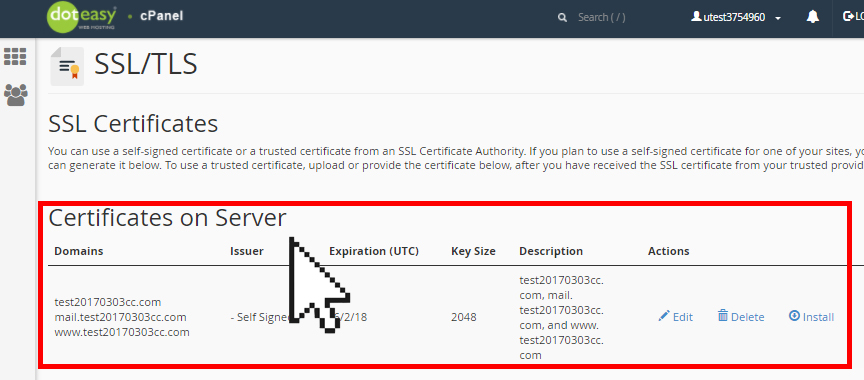Set Up: Step 3: Upload SSL Certificate in cPanel
NOTE: This article is for users who would like to use a third-party SSL certificate on their Doteasy web hosting account.
If you do not have an SSL Certificate yet, you can purchase one for your Doteasy Unlimited Hosting plan or upgrade to the Doteasy Business Hosting plan. SSL Installation is included free of charge for either options.
Once you have received your SSL certificate from your certificate authority (or if you already have a pre-existing SSL certificate) you will need to upload it onto your Doteasy account using the SSL/TLS Manager in cPanel.
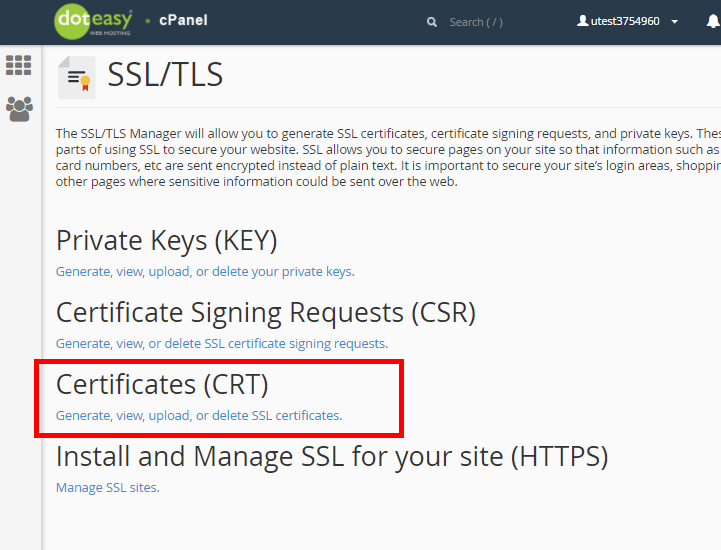
NOTE: Because SSL certificates are tied to specific domain names, you cannot simply transfer an SSL certificate you’ve registered with one domain to a server for a different domain name. The certificate will only work on the domain name that it was originally purchased for. If you need SSL certification on a different domain name, you will need to purchase a new SSL certificate for it.
Uploading an SSL Certificate
- Click on SSL/TLS under Security in cPanel.

- Under Certificates (CRT), click on Generate, view, upload or delete SSL certificates.

- Under Upload a New Certificate, paste your certificate into the Paste your certificate below text box. When ready, click Save Certificate.

Or, click Choose File to browse your local computer for the certificate file and click Upload Certificate.
You will see a confirmation that the SSL certificate has been uploaded successfully. You should also see the new SSL certificate added to the Certificates on Server table.