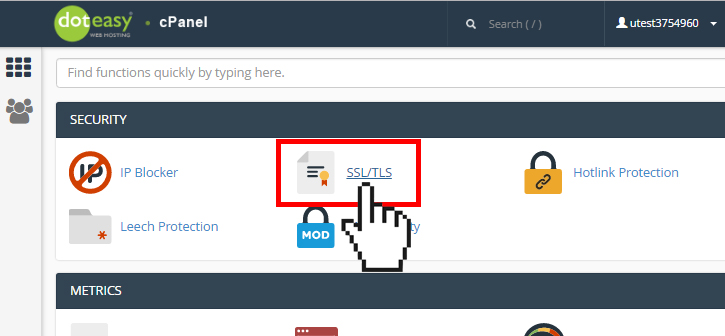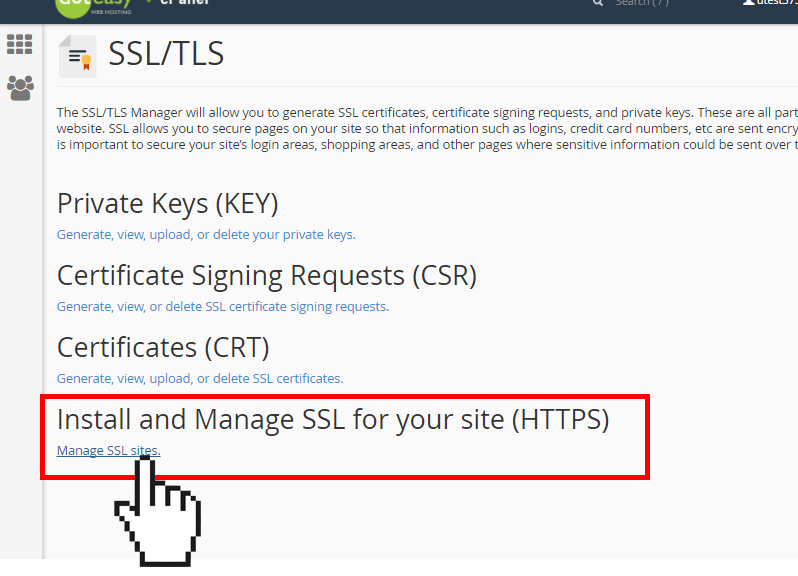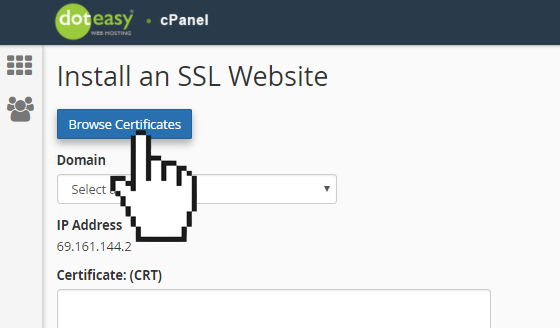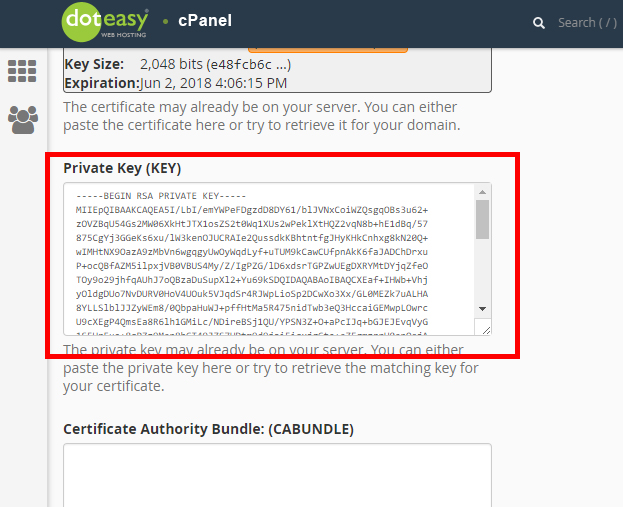Set Up: Step 4: Activate SSL certificate on your website in cPanel
NOTE: This article is for users who would like to use a third-party SSL certificate on their Doteasy web hosting account.
If you do not have an SSL Certificate yet, you can purchase one for your Doteasy Unlimited Hosting plan or upgrade to the Doteasy Business Hosting plan. SSL Installation is included free of charge for either options.
Once you have uploaded your SSL certificate, you are ready to activate that SSL certificate for your website.
NOTE: Because SSL certificates are tied to specific domain names, you cannot simply transfer an SSL certificate you’ve registered with one domain to a server for a different domain name. The certificate will only work on the domain name that it was originally purchased for. If you need SSL certification on a different domain name, you will need to purchase a new SSL certificate for it.
Activating the SSL certificate on your website
- Click on SSL/TLS under Security in cPanel.

- Under Install and Manage SSL for your site (HTTPS), click on Manage SSL sites.

- Under Install an SSL Website, click on Browse Certificates.

- Select the SSL certificate to activate. When ready, click Use Certificate.
- The encrypted certificate will appear in the Certificate (CRT) text box.
- If you have generated the private key in cPanel, it will be auto-added to the Private Key (KEY) text box. If you are activating an pre-existing SSL certificate, you will need to paste the certificate’s private key here. Make sure you include the beginning and ending lines.

- Paste the CA (Certificate Authority) Bundle into the Certificate Authority Bundle (CABUNDLE) text field. Make sure you include the beginning and ending lines.
- When ready, click Install Certificate.
You will see a confirmation that the SSL certificate has been installed successfully. Your website should now be accessible via https://yourdomain.com.
You will also see your secured website added to the Manage Installed SSL Websites table.