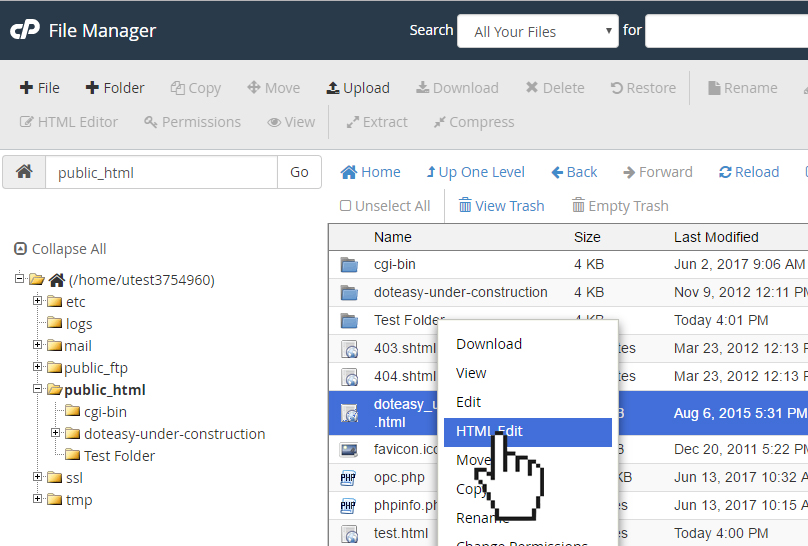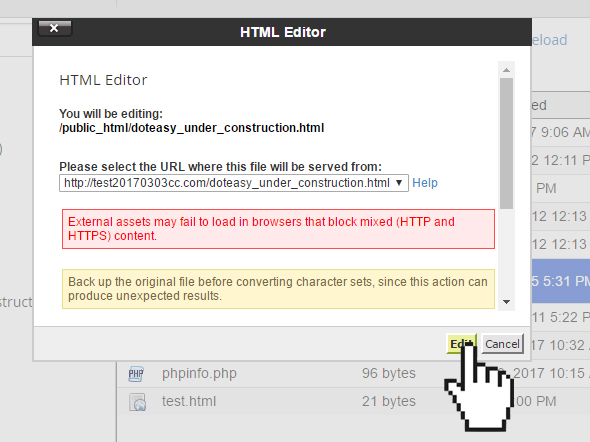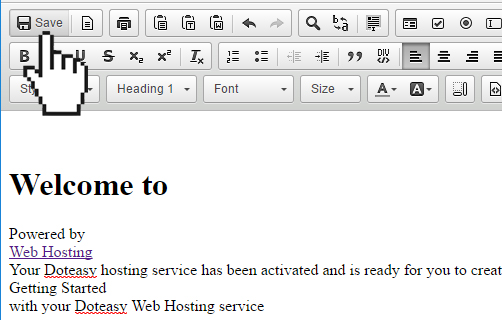Set Up: cPanel File Manager: HTML Editor
On the File Manager toolbar, you will find a HTML Editor. The HTML Editor is a visual (WYSIWYG) interface that lets you easily edit your HTML files.
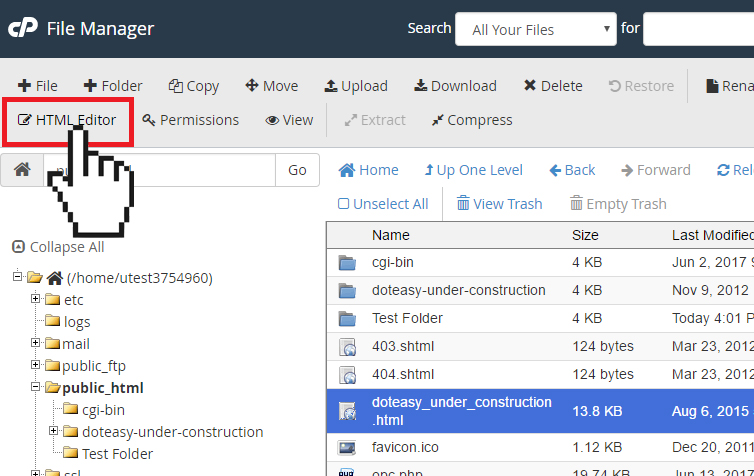
Editing an HTML file using the HTML Editor
- Select the HTML file you want to edit.
- Click on the HTML Editor icon on the top toolbar. Alternatively, you can right-click on the file and select HTML Edit from the options menu.

- Click Edit to open the HTML editor.

- Edit the file as needed. When ready, click Save to save the changes.

HTML Editor Toolbar
Here are some of the tools that you can use when you edit a file in the HTML Editor interface:
| Tool | Icon | Description |
| Save | Saves the file to the server | |
| Templates | Selects a pre-built template to use | |
| Prints the file | ||
| Undo/Redo | Undo or redo the actions you have taken | |
| Find and Replace | Lets you search the content and replace it with different content you have entered | |
| Select all | Selects the whole document, which you can then cut, copy or delete | |
| Form tool | Lets you insert form elements | |
| Text tools | Lets you modify the appearance of text | |
| Remove Format tool | Removes the selected text’s formatting while maintaining the text itself. This tool is useful if you have copied your content from an outside source and the format is inconsistent with the rest of your document. This option then lets you remove an existing formatting and reset it back to your document’s default style | |
| List tools | Lets you create an ordered (numbered) or unordered (bulleted) list | |
| Indent tools | Lets you add left or right indentation | |
| Block quote tool | Lets you create a block quote | |
| DIV < /> | Lets you create a div container around the selected text | |
| Alignment tools | Lets you format the selected text or images with the left, center, right, or fully justify alignment options | |
| Link tools | Lets you create or remove links | |
| Anchor tool | Lets you create anchors in your content to link to another section within your website | |
| Image tool | Lets you insert an image into your content | |
| Embed Media tools | Lets you insert videos and Flash objects from an external source (ie. YouTube) | |
| Insert tools | Lets you add tables, horizontal lines, page breaks and other special characters to your content | |
| Styles menu | Lets you select the style of font | |
| Paragraph Format menu | Lets you set the paragraph style | |
| Text direction tools | Lets you change the direction of your text from left to right, or from right to left | |
| Font menu | Lets you select font options | |
| Size menu | Lets you select the font size for your text | |
| Color tools | Lets you select the color of the text as well as the background color of your text | |
| Show Blocks tools | Displays a grid that separates the block-level elements with HTML tags | |
| < > Source | Displays the source code for the content area |