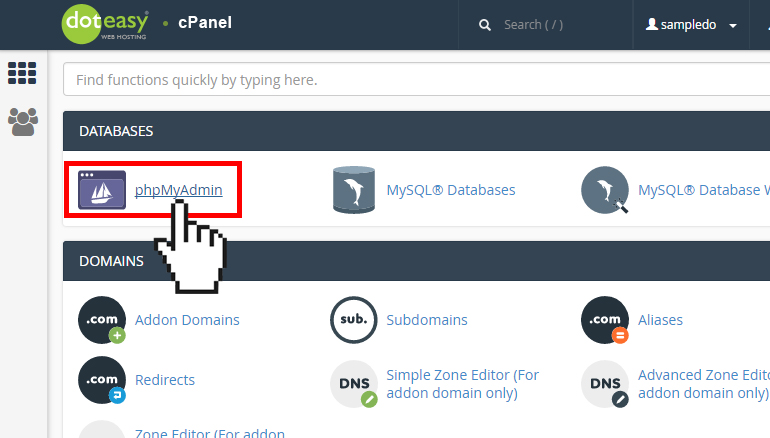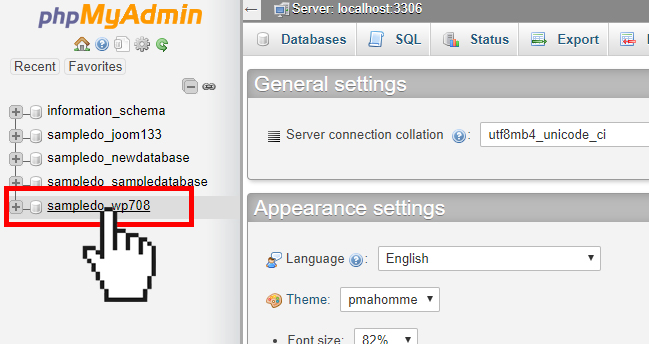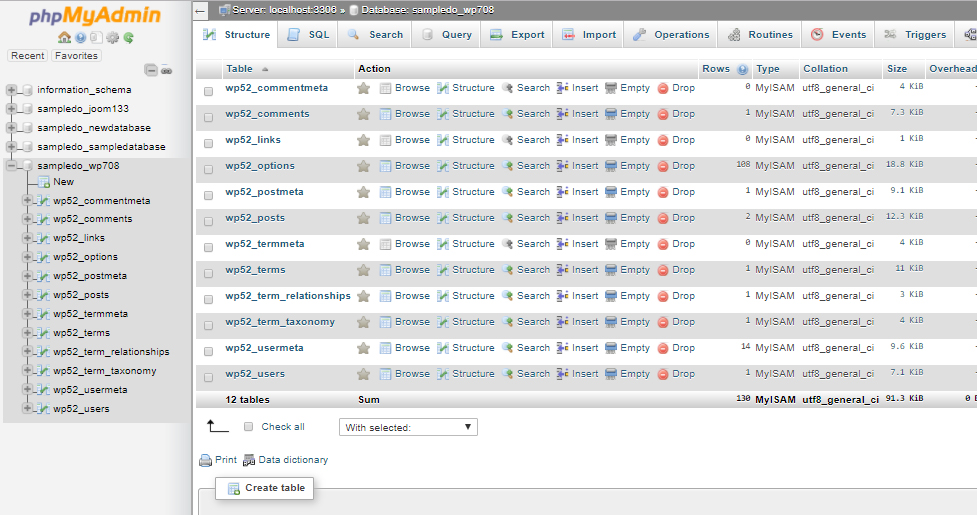Set Up: How to manage a MySQL database with phpMyAdmin in cPanel
The main functionality of phpMyAdmin is to manage your databases.
- Click phpMyAdmin under the Databases section in cPanel.

- On the phpMyAdmin interface, you will see a list of your databases on the left panel. Click on the database you want to manage.

- In the new screen you will see a list of the database tables, the allowed actions with them, the number of the records, the storage engine, the collation, the tables’ sizes and the overhead.

The possible actions you can perform include:

Browse - Only the tables with existing records can be browsed. When selected, a new window with the records list will be opened.
Structure – When selected, a Structure window will open and you will see the database's table structure.
Search – Using the Search action, you can generate a search query for the chosen table.
Insert – Using the Insert action, you can insert records in your database table.
Empty – The Empty action allows you to empty your database table, removing the data and keeping the empty table.
Drop – The Drop action allows you to delete the whole table and all records stored in it.