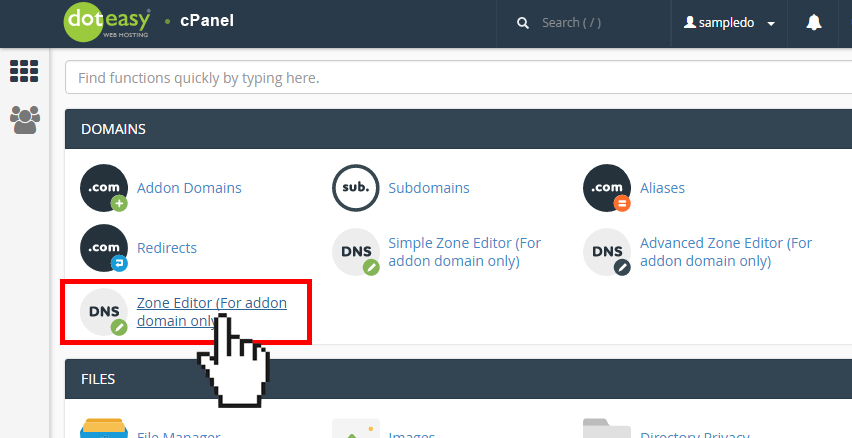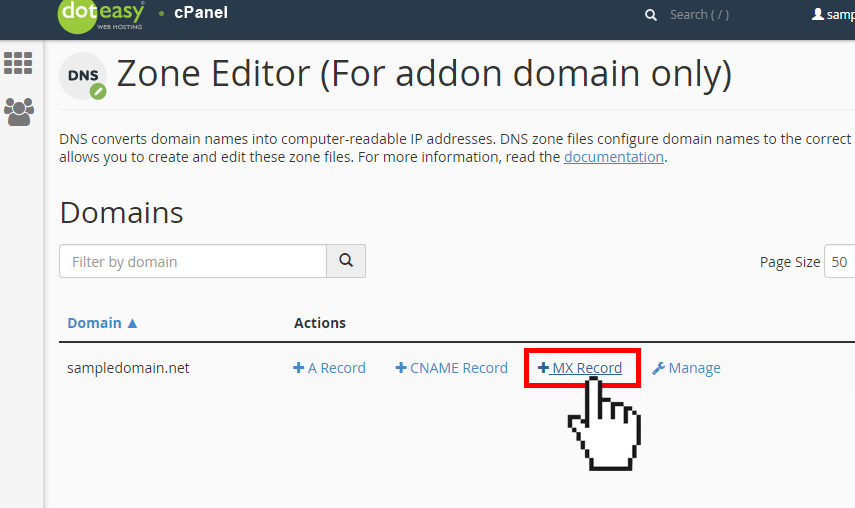Set Up: Adding an MX record in cPanel
An MX Record specifies the server that handles your email for your domain. By default, your addon domain’s MX records will point to your Doteasy mail server. However, you can always change this so that the addon domain points to a different mail server.
We strongly recommend using the Zone Editor in cPanel to make any DNS zone record changes.
NOTE: The Zone Editor only allows you to edit the DNS zone records of your addon domains (ie. domains you’ve added onto your hosting account as an addon domain). If you need to make DNS zone record changes for your primary domain name or domain names you have not added to your account as an addon domain, please use the Edit DNS Zone File tool in your Doteasy Member Zone.
- Click on Zone Editor under Domains in cPanel.

- From the Domains table, locate the addon domain name you want to add an MX record.
- Click + MX Record from the Actions column.

- On the Add an MX Record window, in the Priority text box, enter a priority. Lower numbers represent higher priorities. For example, zero (0) is the highest priority.
- In the Destination text box, enter the fully-qualified domain name (FQDN) of the mail server. NOTE: You must enter a FQDN. You cannot enter an IP address.
- When ready, click Add an MX Record.