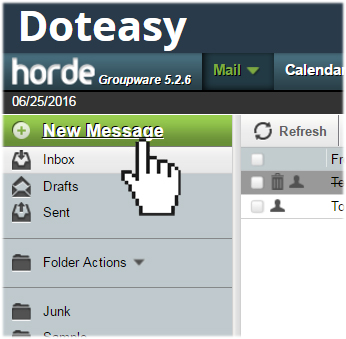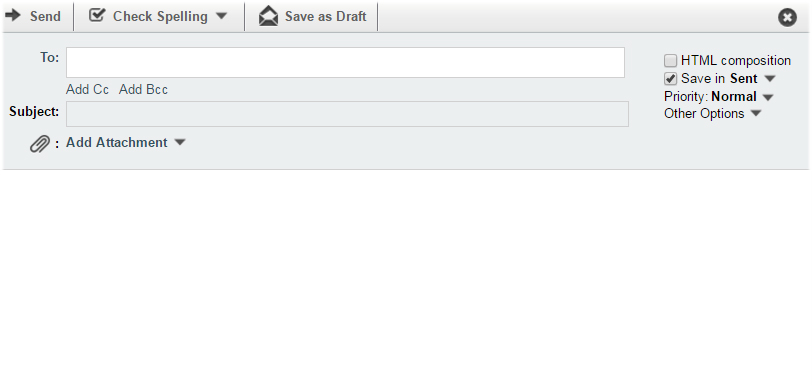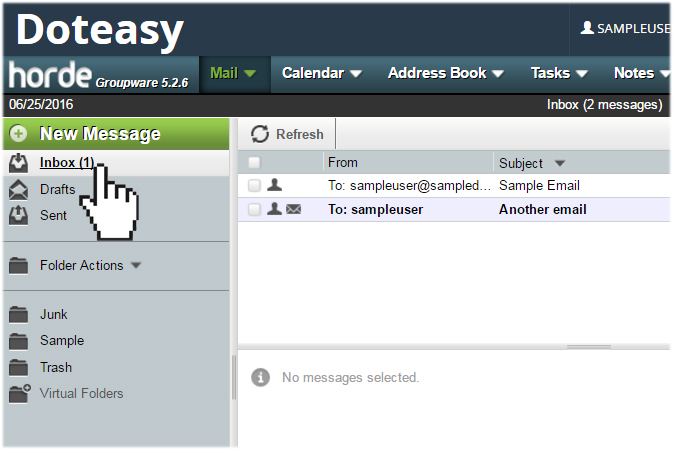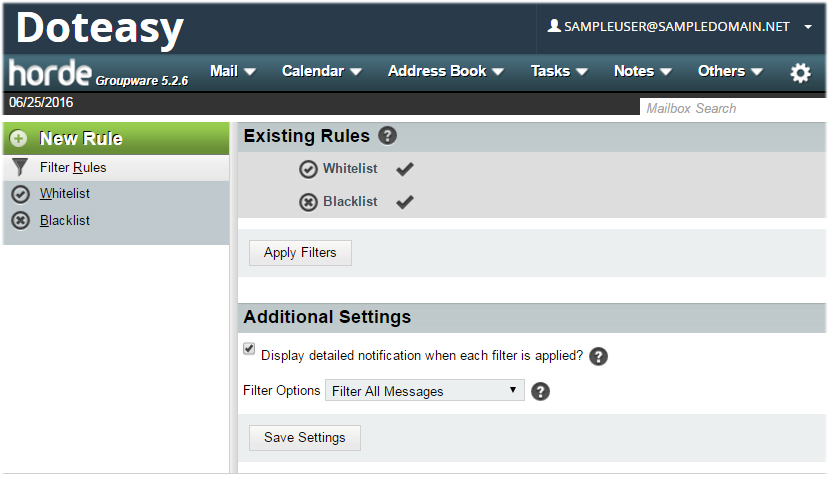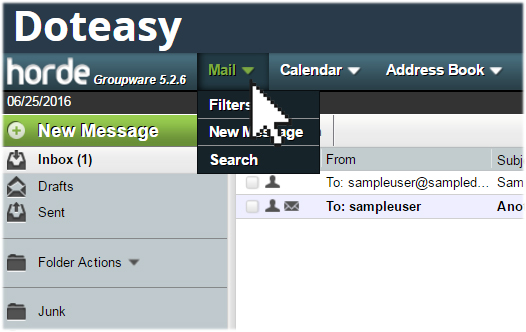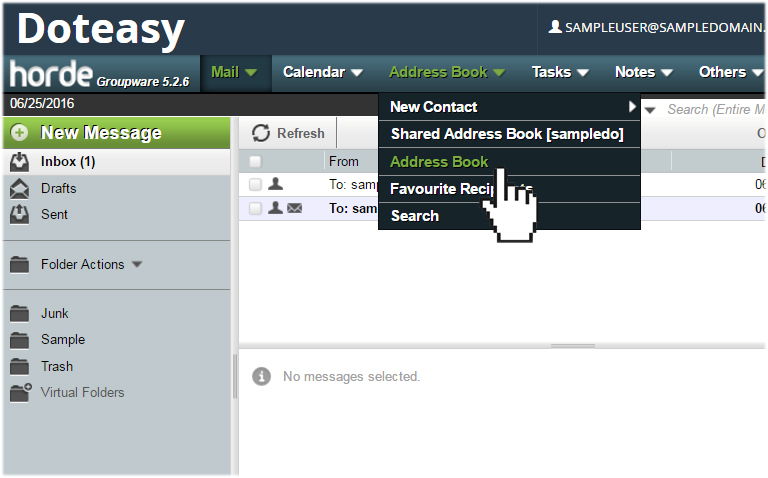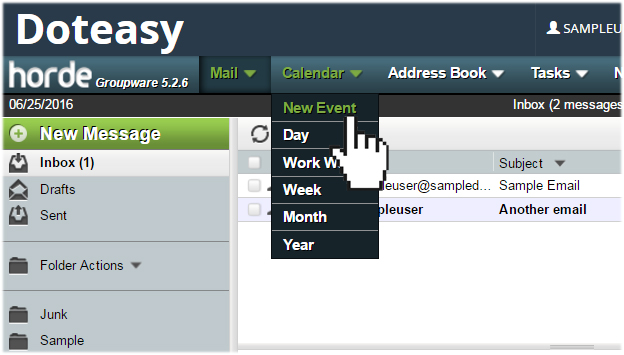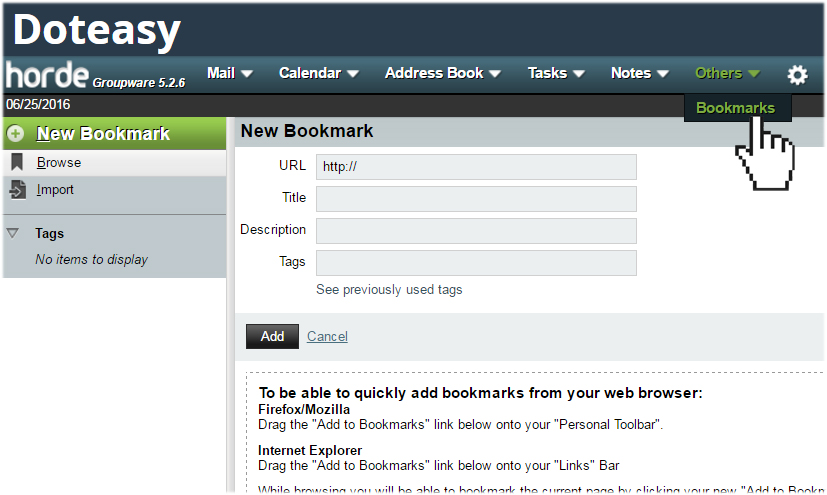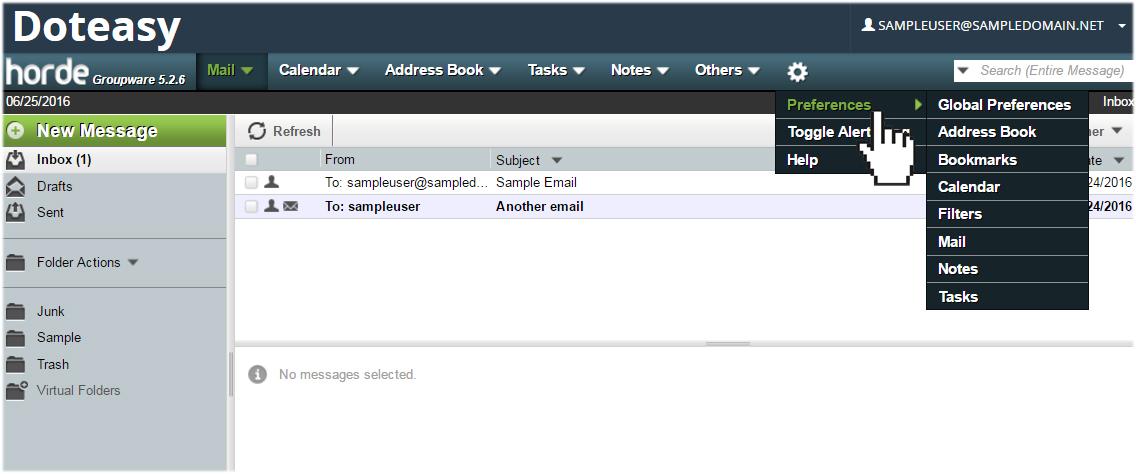Accessing your emails using Horde
When you set up your domain email accounts with Doteasy, you are provided webmail access to your email accounts and if you are on the cPanel mail platform, you have a choice between two webmail applications: Horde and RoundCube.
In this article, we will take a look at the Horde webmail application. We will show you how to login to your webmail account as well as give you a brief tour of the features included on the Horde webmail interface.
What is Horde?
Horder is a browser-based email application that allows you to read, send and organize your emails as well as manage and share calendars, contacts, tasks, notes, files and bookmarks with your other email users.
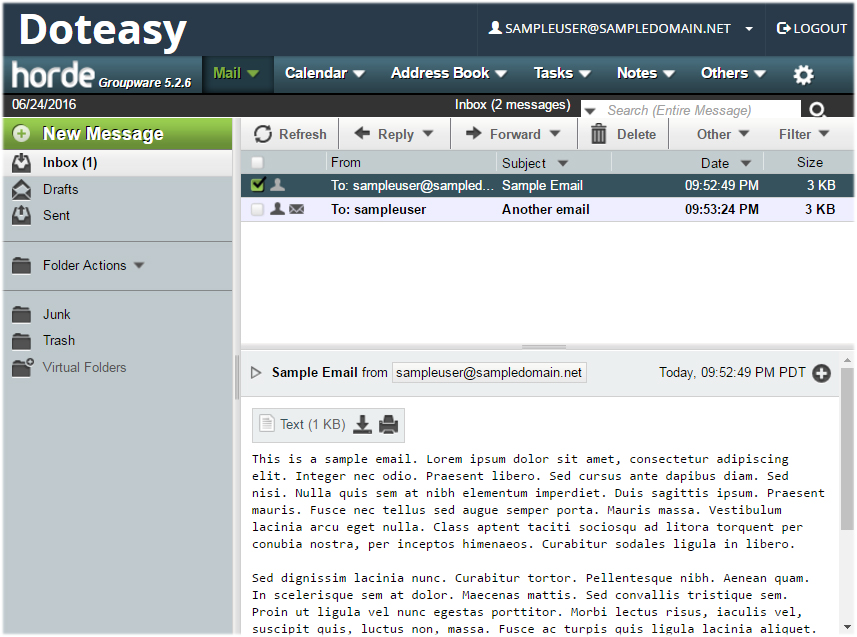
Your Horde webmail application
The Horde webmail application is only available to users on the cPanel mail platform.
How do I know which mail platform my account is on?
The easiest way to find out which mail platform your account is on is to login to your Doteasy Member Zone and click on the View Email Client Info link.
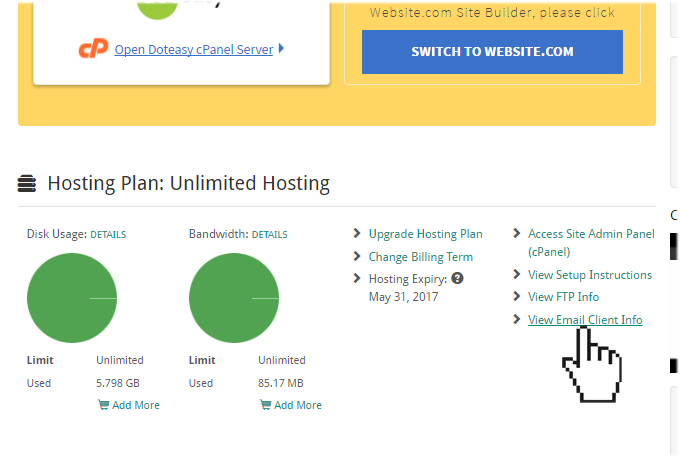
If you are on the cPanel mail platform, you will see the following:
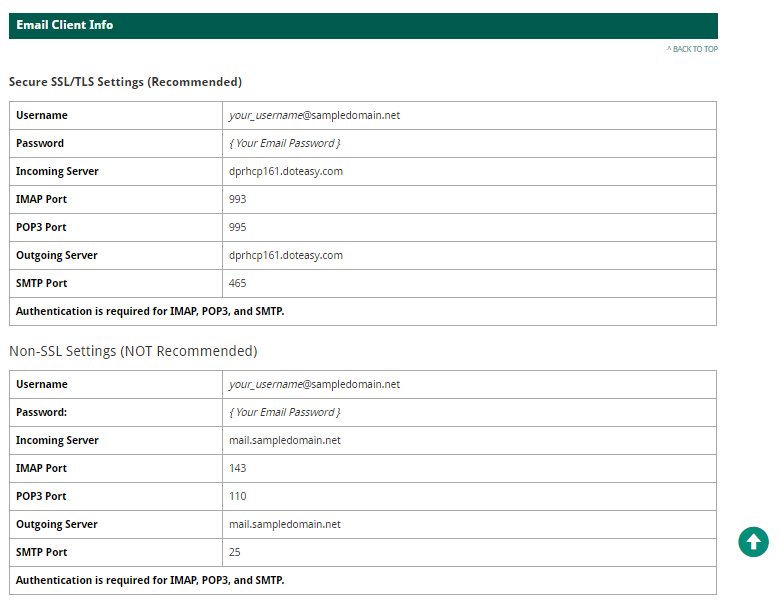
If you are on the SmarterMail platform, you will see this:
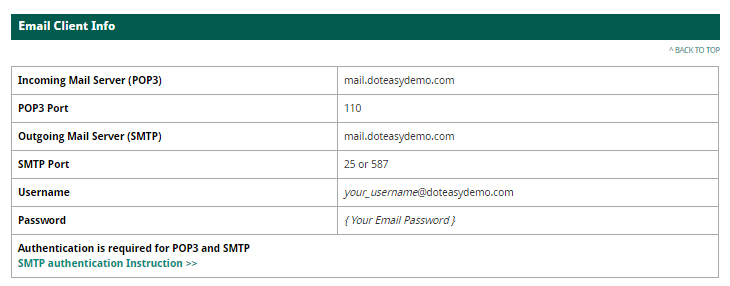
If you are currently on the SmarterMail platform and want to switch over to the cPanel mail platform, contact us and we will help you switch over.
Logging into your Horde webmail application
You will find the webmail login link on the Doteasy website.
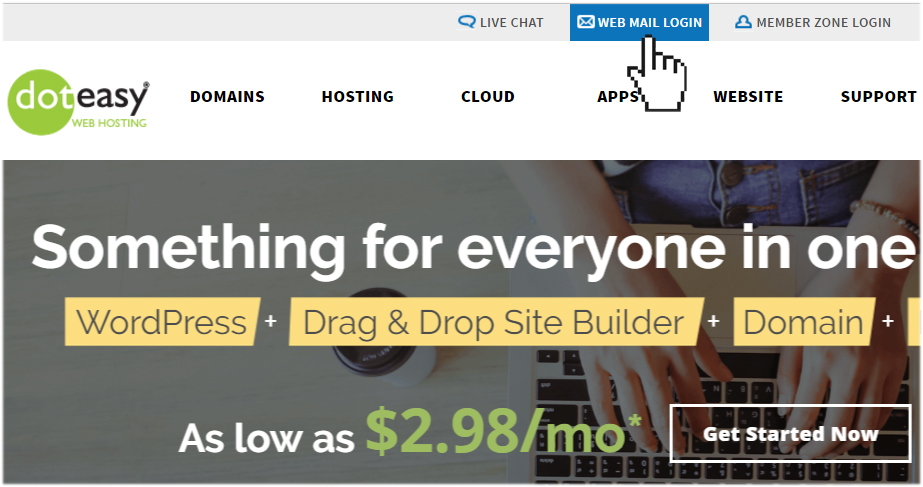
Or, you can also go to the URL https://www.doteasy.com/webmail.
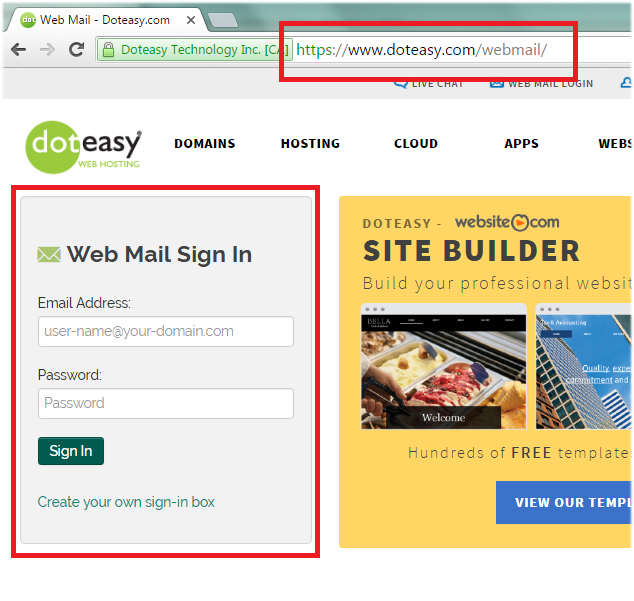
Once you’ve logged into your email account, you will be given the choice between Horde and RoundCube. Select Horde to open your Horde webmail application.
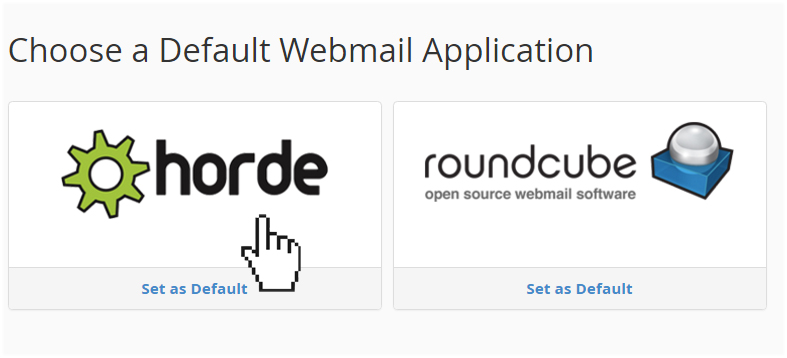
Your Horde webmail interface
Functions on your Horde interface:
- Inbox – displays your current email messages.

- Mail - lets you set email filtering runes, compose an email using the New Message editor as well as search for an email in any folder.



- Folder Actions – lets you create folders and organize your emails into different folders.

- Address Book – stores email addresses of your contacts and share your contacts with your other domain email user account(s).

- Calendar – lets you add events into the built-in calendar tool

- Notes – lets you create memos and notes

- Tasks – lets you create and manage a task list

- Bookmarks – lets you add bookmarks from your web browser

- Settings – lets you customize your Horde webmail interface

Reading and replying to emails in Horde
While in Mail, click the subject line of the new email to open and read it.
After reading it, you can reply to it,
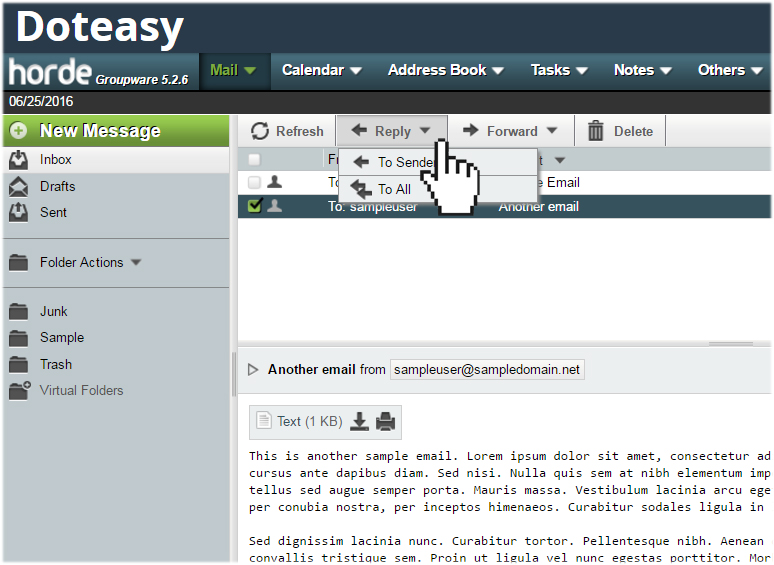
Or you can forward it,
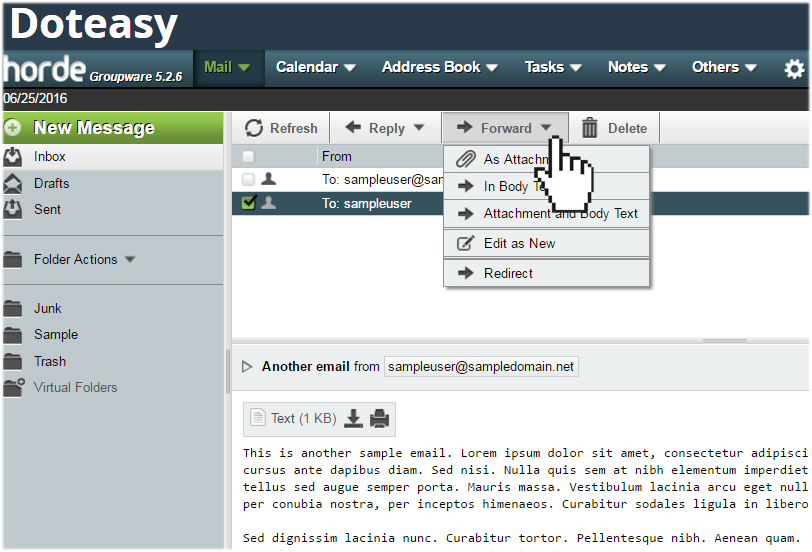
You can even add the sender to your Blacklist or Whitelist,
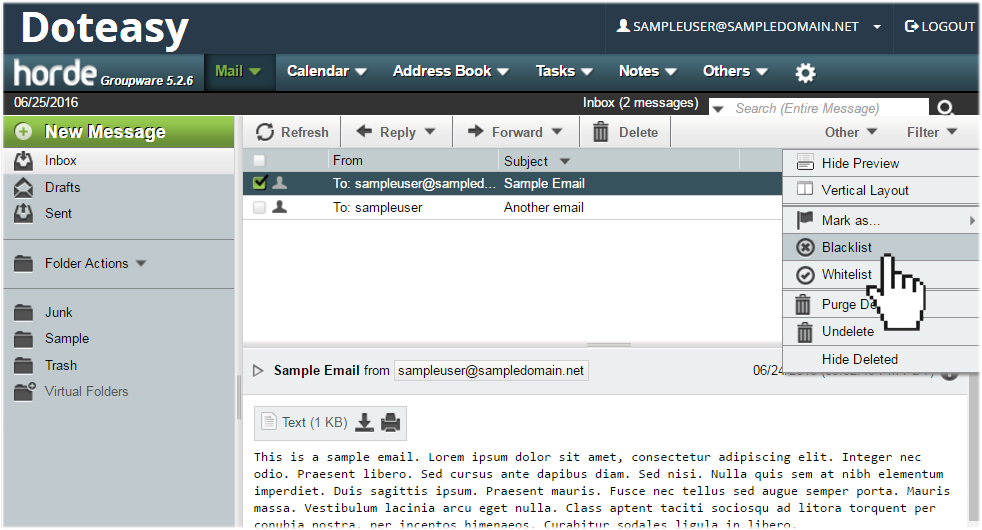
Composing emails in Horde
To compose a new email message in Horde, simply click on the New Message button to open the New Mail editor.