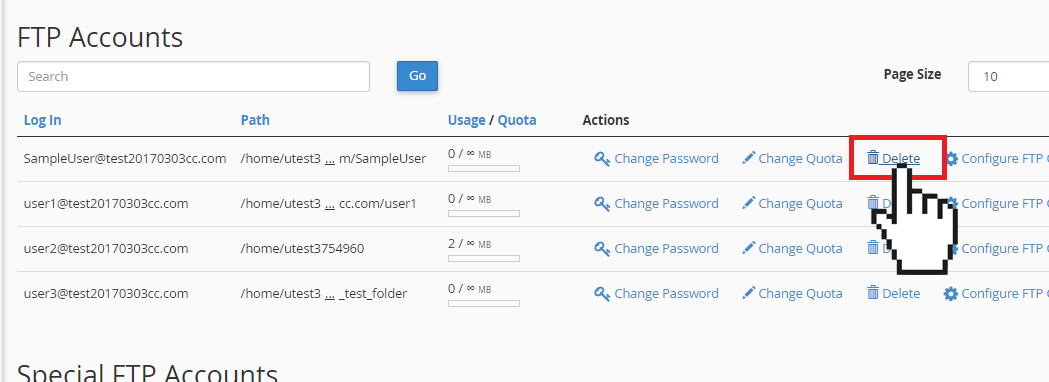Set Up: Delete FTP Account in cPanel
If you need to remove an FTP user account for any reason,
- Click FTP Accounts under Files in cPanel.
- Under FTP Accounts, click Delete for the FTP account you want to delete.

- In addition to removing the FTP account, you will be given the option to remove the FTP user account’s home directory. Checking this option will remove the FTP account and all the files contained in the FTP account’s home directory (or folder).
If you want to remove both the FTP account and files, then check the Delete the User’s Home Directory option.
If you want to remove the FTP account only, then leave the option unchecked.
If you’re not sure whether you want to remove the user’s home directory, then we strongly recommend you delete just the account first. If you need to, you can always go back and delete the unwanted files.

NOTE: Only use the Delete the User’s Home Directory with extreme caution. If you select this option, the data include the user’s FTP folder will be removed and will be unrecoverable. If the FTP account that you delete can access the public_html directory, then checking this option will automatically remove the public_html directory and all of its contents, which includes all your website files. This will break your website.
- When ready, click Delete to complete the process.