- Log in to Webmail and choose the Horde option, if not already your default webmail.
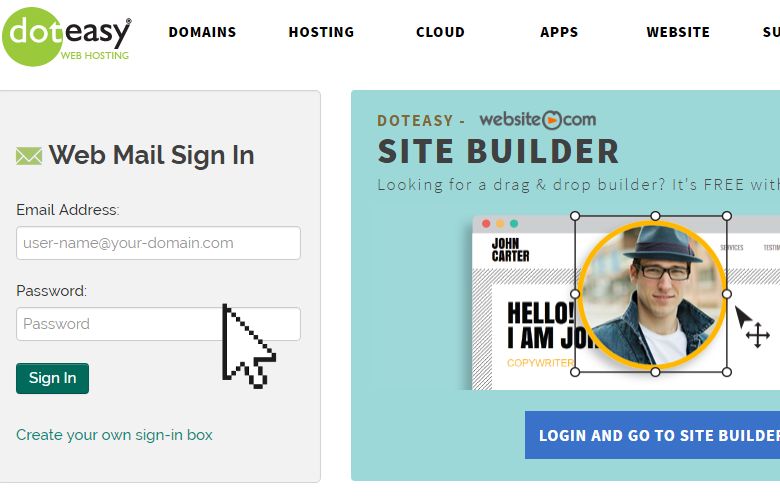
- Click on the Gear Icon and select Preferences > Mail.
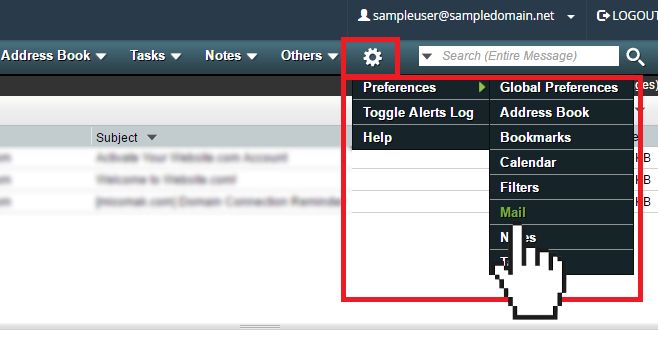
- Click on Personal Information.
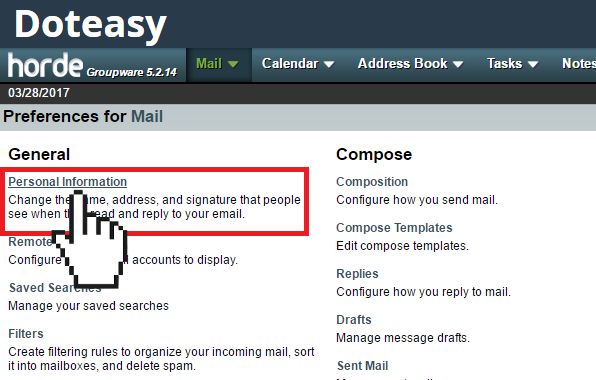
- Scroll to the Signature section and add your signature in the Your signature box.
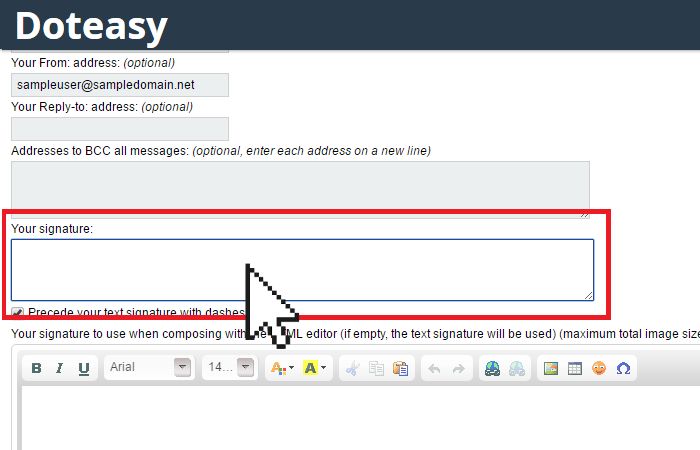
- If you want to use HTML in your signature, use the HTML editor. If you leave the HTML editor blank, then the text signature will be used.
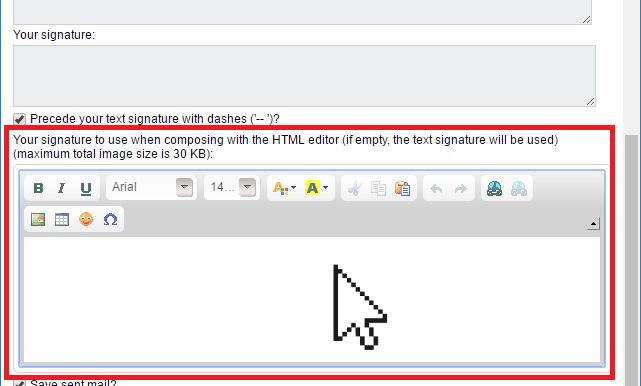
- When ready, click Save at the bottom of the page.
Note: Any image that you use in the signature must be accessible through the Internet or it will not work. The safest way is to add the image by it’s URL.
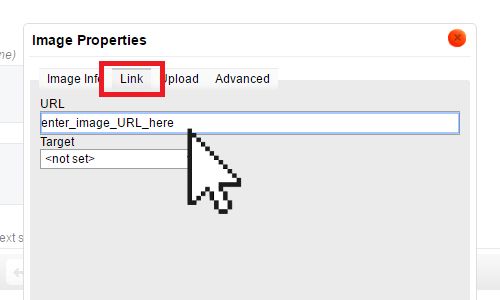
You have now created your new email signature. The email signature will automatically appear when you compose an email your Horde webmail interface.
Note: If you also use a local mail client or a mobile device to send email messages, you will also need to add your signature in these applications as well.
