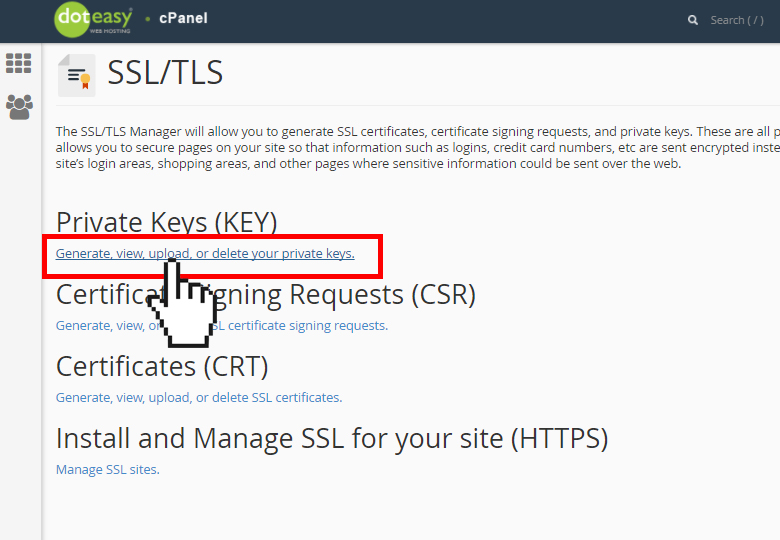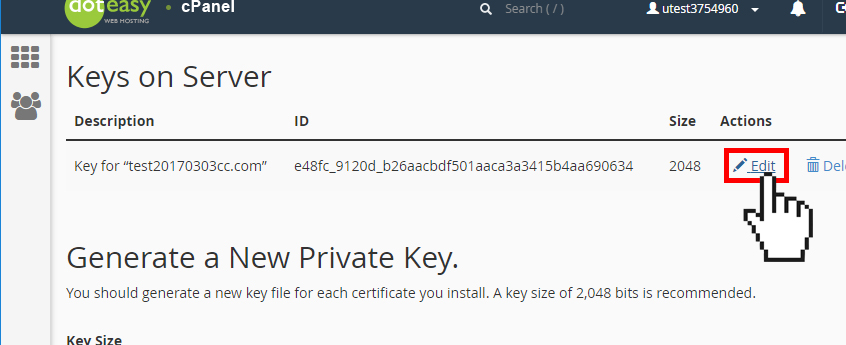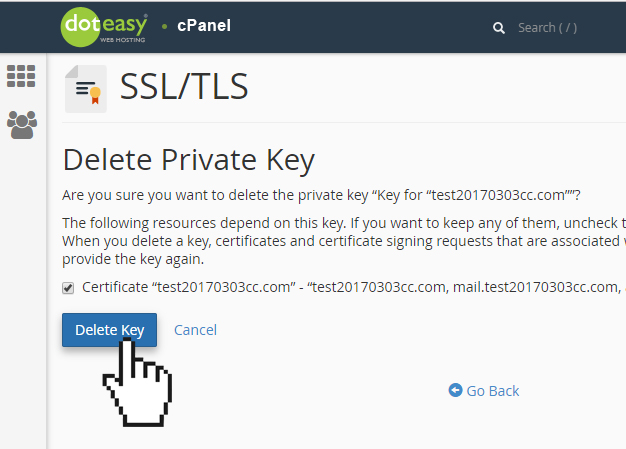Set Up: Delete or Edit Private Key in cPanel
NOTE: This article is for users who already have an existing SSL certificate (ie. purchased from another provider) and would like to install it on their Doteasy web hosting account.
If you do not have an SSL Certificate yet, you can purchase one from Doteasy, and we will install it for you, free of charge.
A private key is used to decrypt information transmitted over SSL/TLS. It is critical for the proper functionality of your SSL certificate. However, if for any reason you need to edit or delete a private key from your account, you can do so using the Private Keys interface.
Edit private key details
- Under Security in cPanel, click on SSL/TLS.

- From the SSL/TLS Manager, click on Generate, view, upload or delete your private keys under Private Keys (KEY).

- Under Keys on Server, find the private key you want to edit and click Edit from the Actions column.

- On the View Private Key interface, edit the Description text box. When ready, click Update.
NOTE: You will not be able to edit the encoded or decoded private key. You can, however, delete the private key.
Delete a private key
The private key is a critical component of an SSL certificate and the certificate would not work without a valid, matching private key.
- From Keys on Server, find the private key you want to edit and click Delete from the Actions column.

- On the Delete Private Key interface, click Delete Key.