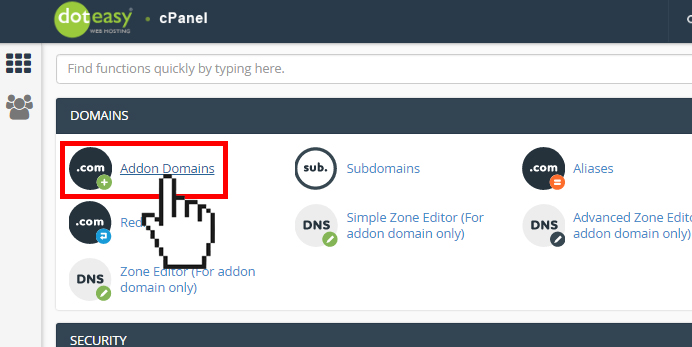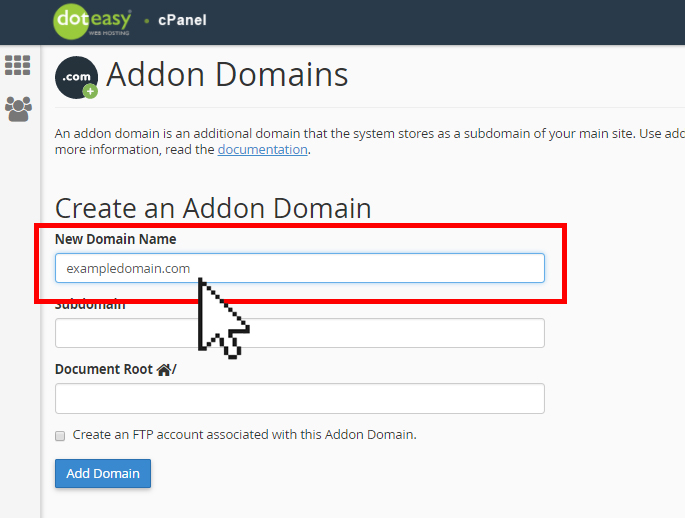Set Up: Creating an addon domain in cPanel
Once you have registered an additional domain name and pointed the new domain’s DNS to your current account’s nameservers, you can add it onto your existing Doteasy Unlimited or Doteasy Business hosting plan using the Addon Domain function in cPanel.
NOTE: If you have not yet registered the additional domain names, you will need to do so using the domain signup form on the Doteasy website. Simply select the No Hosting option on the order form.
- Click Addon Domainsunder Domains in cPanel.

- On the Create an Addon Domain screen enter the new domain name (without the www prefix) in the New Domain Name text field.

- cPanel will auto-populate the Subdomain and Document Root text boxes.
- If you want to create an FTP account for the new addon domain, select the Create an FTP account associated with this Addon Domain option.

cPanel will automatically populate the FTP Username text box. If you want to use a different FTP account username, manually enter the desired username. Then, enter and confirm the new password in the appropriate text boxes.

- When ready, click Add Domain.
Uploading files to the new addon domain
When you create an addon domain in the cPanel interface, the system automatically creates a subdomain. You will need to upload your web files to this subdomain. The default directory for the new addon domain is public_html/AddonDomain.
Do not alter or delete the subdomain after you have created the addon domain as doing so may alter or delete the addon domain’s website display.