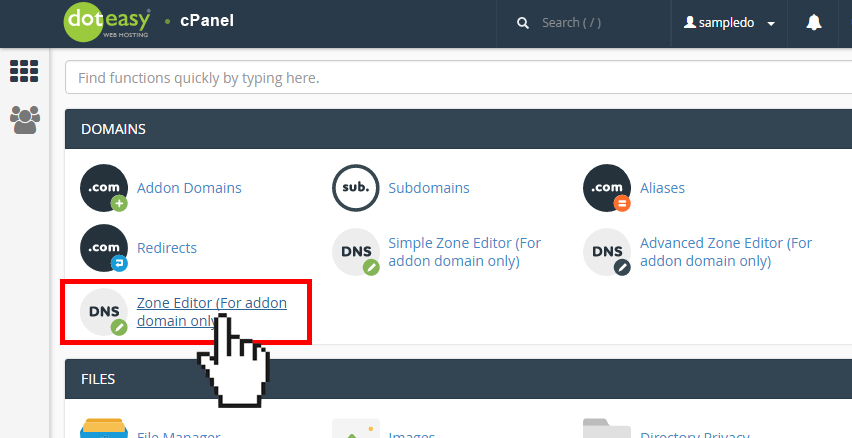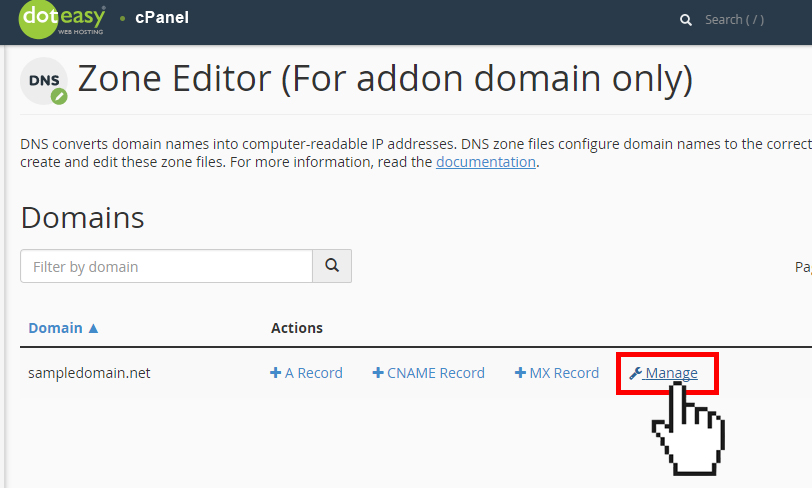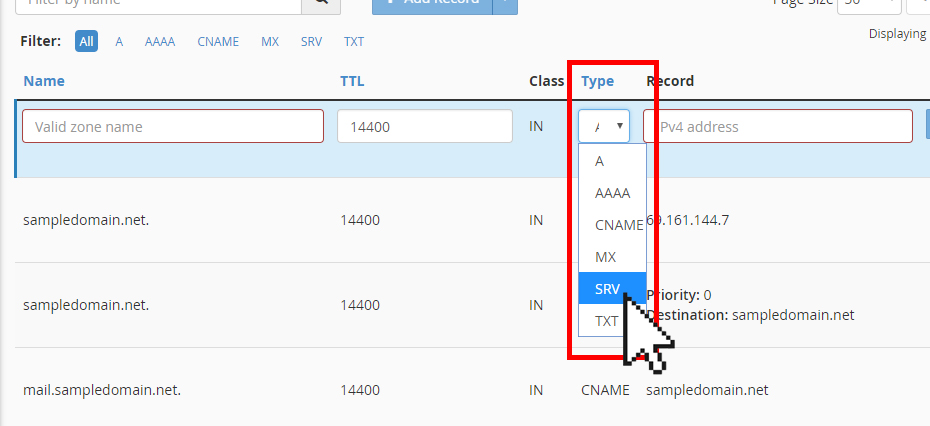Set Up: Adding a SRV record in cPanel
A SRV record provides information about available services on specific ports on your server. In other words, it specifies how a domain handles particular services. For example, you may need to add a SRV record to your domain when configuring a third-party service, such as Microsoft Office 365.
We strongly recommend using the Zone Editor in cPanel to make any DNS zone record changes.
NOTE: The Zone Editor only allows you to edit the DNS zone records of your addon domains (ie. domains you’ve added onto your hosting account as an addon domain). If you need to make DNS zone record changes for your primary domain name or domain names you have not added to your account as an addon domain, please use the Edit DNS Zone File tool in your Doteasy Member Zone.
- Click on Zone Editor under Domains in cPanel.

- From the Domains table, locate the addon domain name you want to add an SRV record.
- Click Manage from the Actions column.

- Click Add Record.
- From the Type drop-down menu, select SRV.

- In the Name text field, enter the name for the SRV record.
- In the Record text field, enter the IP address of the SRV record. NOTE: The SRV record must point at a hostname with an A (or AAAA) record. You cannot point an SRV record at a CNAME record.
- When ready, click Add Record.