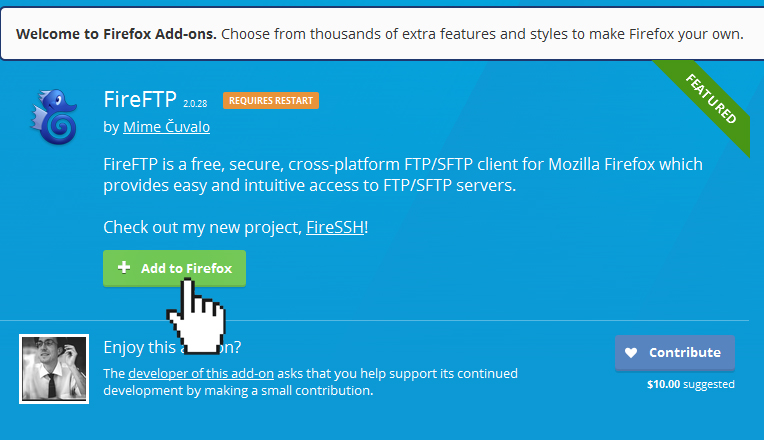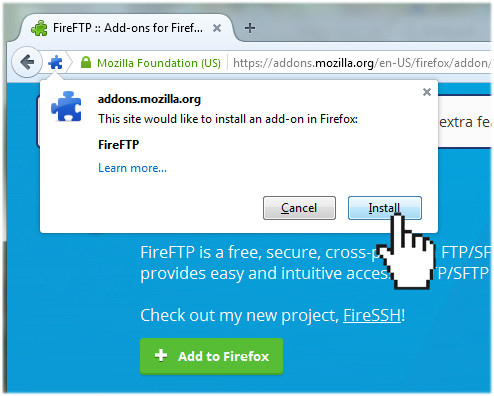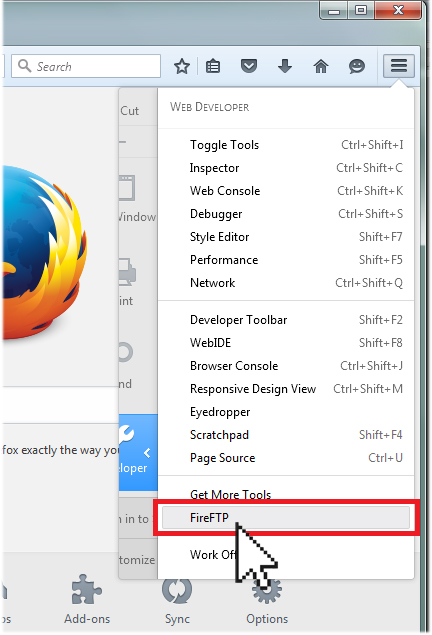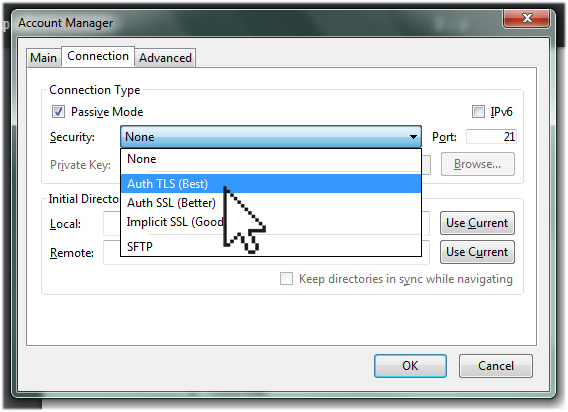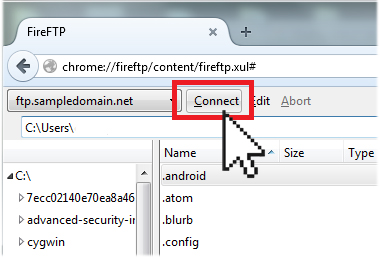Uploading your web files using FireFTP (Windows)
If you are currently using the Mozilla FireFox web browser, you can consider using FireFTP to upload your web files to your hosting server.
FireFTP is a free add-on FTP client that works as an extension on the Mozilla FireFox. In order to use FireFTP you will nee to have the FireFox web browser. (Please note that FireFTP is not compatible with Firefox version 57.0 (or later).
You can download the free FireFox web browser at http://www.mozilla.com/en-US/firefox/.
You can download FireFTP at https://addons.thunderbird.net/en-us/firefox/addon/fireftp/
- Add the FireFTP extension on to your FireFox browser.

- Click Install to complete the installation.

You will be prompted to restart your FireFox to complete the installation.
- From the Tools menu on the FireFox menu bar, click FireFTP. (or depending on the version of your FireFox browser, FireFTP will be found in the Developer Tools menu.)

- Click Create an Account.

- On the Main tab, enter your FTP settings in the appropriate fields.

- On the Connection tab, check the Passive Mode option.
- Use the Security drop-down menu to select the Auth TLS (Best) option. Click OK when ready.

- Click Connect to connect to your hosting server.

Once you’re connected to your server, the left window will show the files and folders on your computer and the right window will show the files and folders on your Doteasy server.
Your web files need to be uploaded to the /public_html/ folder. Simply double-click on the /public_html/ folder to expand the folder.

You can transfer files back and forth from your computer to your hosting server using the arrows in the middle of the FireFTP client.