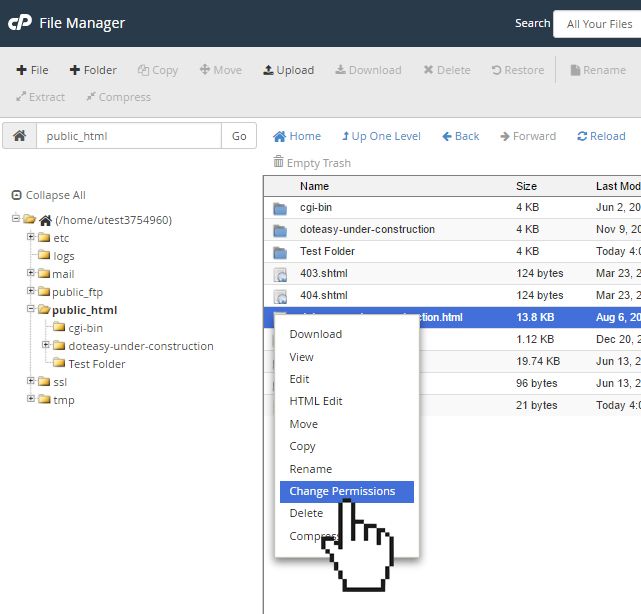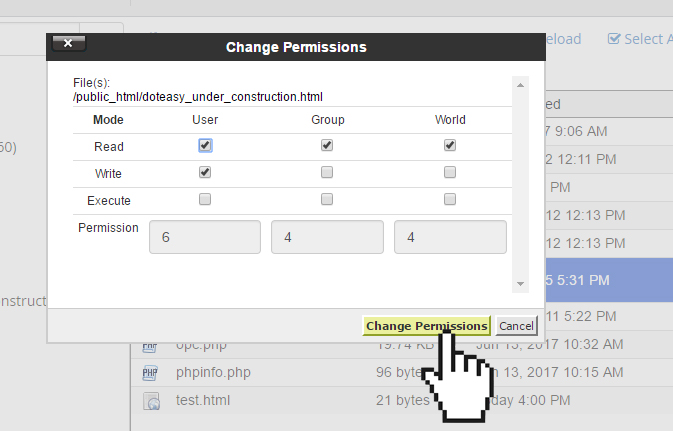Set Up: cPanel File Manager: Modify file or folder permissions
Each file and folder on your server has permissions which control who can read, write and execute that file or folder. When files are created, default permissions are assigned.
While most users won’t need to change permissions, there are times when an update or installation will require a file permissions change.
Viewing File Permissions
Permissions for each file is listed on the right side of the screen.
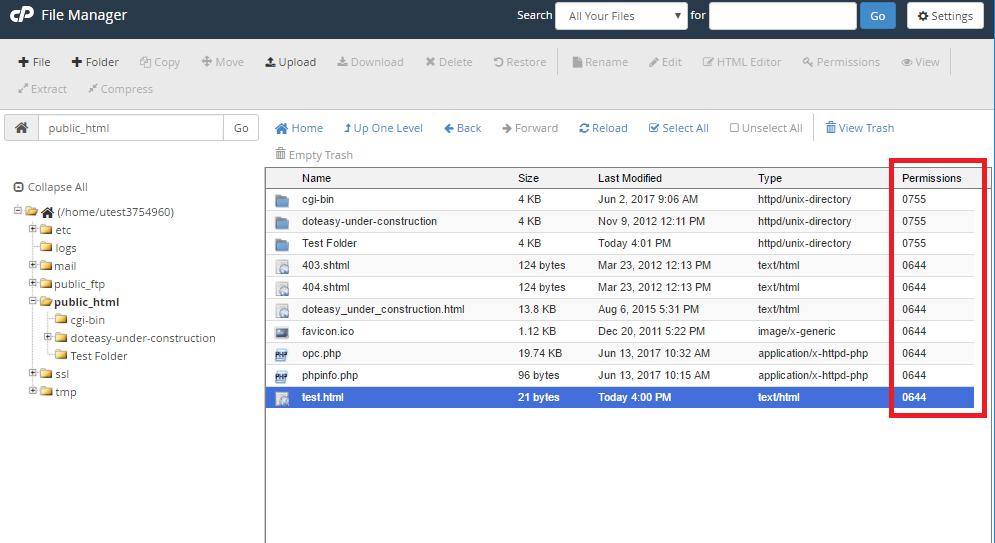
Note that certain file types and folders need to be set to particular permissions. For example,
Public_html – 750
Folders – 755
CGI and Perl scripts – 755
.html .php and other document types – 644
Also, make sure you’re not allowing more access to your files than is necessary, as doing so will leave your website vulnerable.
Changing File Permissions
File permission changes can be done using the Permissions tool in File Manager.
![]()
- Locate the file you want to change permissions for.
- Click on the Permissions icon on the top toolbar. Alternatively, you can right-click to open the options menu. Select Change Permissions.

- On the Change Permissions window, adjust the settings as needed by checking the box by each permission you want. When ready, click Change Permissions to complete the action.

Limited Time Offer: Get 10 GB SSD Web Hosting (email hosting included) with FREE domain for only $0.77/mo